Volunteer check-in and out
The check-in board lists volunteers alphabetically by their last name. Volunteers can quickly find their names using the sidebar. For example, if a volunteer's name is Richard Purnell they would press  , which will jump the board to the Ps, and then swipe up until they reach their name. The obscured email address under a volunteer's name is to ensure that a volunteer can find their own name, if there is another volunteer that shares their name.
, which will jump the board to the Ps, and then swipe up until they reach their name. The obscured email address under a volunteer's name is to ensure that a volunteer can find their own name, if there is another volunteer that shares their name.

Once they have found their name they will press and this will check them in. If they have yet to accept the waiver the waiver acceptance will appear, else volunteer opportunities for that day will appear. Once they are checked in their name will move to the top of the screen and turn blue.
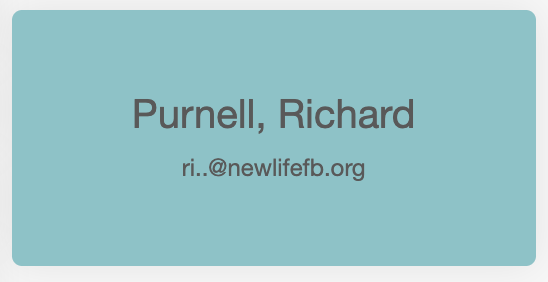
Once a volunteer is ready to check out they would find their name at the top and press to check out. It will ask if they are sure, once they click on ok they are checked out.
Tips on finding volunteers
Volunteers that haven't volunteered in a while - In order to keep the check-in board current, volunteers that have not checked in for more than 12 months are removed from the mainboard and placed in "Archive". To access "archived" volunteers press  and the board will display all volunteers in the system.
and the board will display all volunteers in the system.
Related Articles
Adding a new template
Click on positions on the left menu side of the Volunteer Management. Then click templates to access existing volunteer opportunity templates and/or create a new volunteer template. Click the plus sign to create a new template. Fill in the blanks ...Glossary
Opportunity Long-term Volunteer Opportunity - A long term opportunity is similar to a job that an employee would hold at your organization. it isn't necessarily done at a specific time and is more long-term. It may require certain skills such as ...Adding Custom Reference Code
Adding your own custom reference code is easy. Navigate to the volunteer profile and click on the current reference code. On clicking the code it will open a box. Enter the code you wish to use and save. Codes can be up to 10 characters long. Upon ...Change Accepted Furniture
The furniture which displays on the form under the items accepted can be dictated in settings. First click on Settings on the side menu then click Furniture. A default list is loaded covering all the basics. You are able to change much of the ...Equipment
There are additional items that power the inventory system. Internet To access furniturebank.net internet is required. Computer A computer connects the website to the printer to print the inventory tag. It does not need to be powerful, it is a simple ...